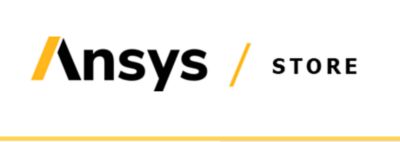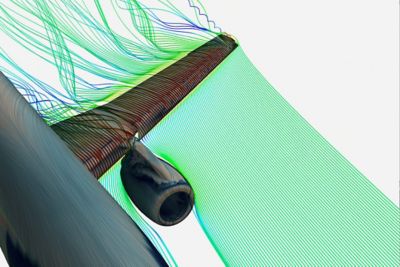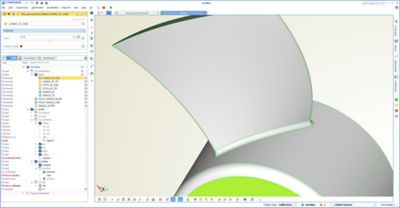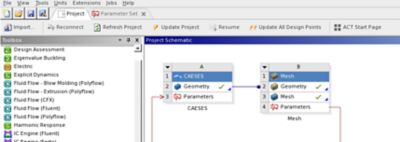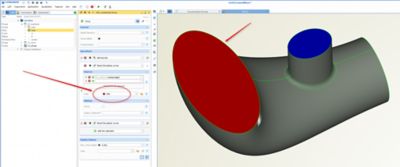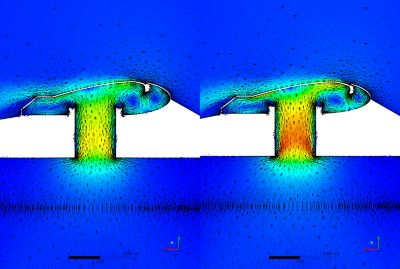-
Ansys is committed to setting today's students up for success, by providing free simulation engineering software to students.
-
Ansys is committed to setting today's students up for success, by providing free simulation engineering software to students.
-
Ansys is committed to setting today's students up for success, by providing free simulation engineering software to students.
-
Contact Us -
Careers -
Students and Academic -
For United States and Canada
+1 844.462.6797
Ansys Blog
March 1, 2018
Shape Optimization in Ansys with CAESES
There is a new CAESES® — Ansys app that allows you to plug any CAESES geometry model into Ansys Workbench. With just a few clicks you are ready to run parametric studies, such as correlation or sensitivity studies, design of experiments (DoE), optimization, or six-sigma analysis, in a fully automated way.
CAESES geometry model into Ansys Workbench
Optimization of Complex Geometries
Many of you are very familiar with combining simulation tools in the Ansys Workbench environment. Now, you can drag and drop to take advantage of efficient and robust CAESES geometry models without any scripting required.
CAESES customers often deal with rather complex geometries that are exposed to flow such as ship hulls, propellers, rotors and stator blades, ducts, manifolds, exhaust systems, turbines and many more. A recent example of a complex shape is shown below in the animation of a parametric shear head. Traditional CAD tools often fail to re-generate new design candidates of such complex parametric models in automated processes.
Complex shear head geometry for polymer injection molding: Variable
and 100% robust CAESES model for automated studies
Preparation in CAESES
So how does this new connection actually work? First of all, you have to make sure that your CAESES geometry model is ready with a set of design variables that control its shape. Export a *.fsc control file of the setup via the CAESES file menu (file > export > fsc file) — that’s all you need.
Shape Optimization in Ansys
In the Ansys Workbench, you have to install the CAESES — Ansys app (ACT extension) to make CAESES available as a component in the Ansys Workbench. Load the *.fsc file through the CAESES component and update it. The generated geometries get exported and are loaded into the Ansys Workbench automatically.
We recommend exporting an ACIS (*.sat) file which contains additional information for repeatedly identifying the different geometry parts. In CAESES you can assign colors with user-defined names to the individual faces which are then transferred into the Ansys Workbench as named selections. This is required to automate the meshing procedure where you should be using those named selections to reference the different patches of the model. You can find more information about patch coloring in the section simulation-ready geometry.
After the update of the CAESES component in Ansys Workbench, the design variables of the geometry are automatically shown in the parameter set. New design candidates can now be generated by changing these parameters, either manually or by optimization tools, such as Ansys DesignXplorer, Ansys optiSLang or other 3rd party optimization tools.
No matter which CAE task you have to solve (e.g. CFD or structural analysis) or which product you actually use (e.g. Ansys Fluent, Ansys CFX or Ansys Mechanical) – this new connection works for all of them.
ACT App Development
We have worked together very closely with CADFEM GmbH in Berlin to develop this connection between CAESES® and the Ansys Workbench. In the first stage, our engineers got 3-days of training from CADFEM to understand how ACT works. Since ACT is quite intuitive and comprehensive, we were able to finalize the core requirements of the CAESES app within these 3 days in a joint effort.
Back in our office, we developed the app a bit further to make sure the named selections worked and could be automated. We also implemented workflows with 2D geometries and shared topologies.
Right now, we are distributing the add-on to our existing customer base so that it can be applied in production. We are still collecting individual feedback to make sure that the app works for a variety of workflows and applications.
In the next weeks, we will submit the CAESES® app to the Ansys app store so that it can be installed directly from within the Ansys Workbench user interface.
Once again, thanks a lot to the guys from CADFEM who provided very efficient support with the ACT development!
See What Ansys Can Do For You
See What Ansys Can Do For You
Contact us today
Thank you for reaching out!
We’re here to answer your questions and look forward to speaking with you. A member of our Ansys sales team will contact you shortly.