-
-
Accédez au logiciel étudiant gratuit
Ansys donne les moyens à la prochaine génération d'ingénieurs
Les étudiants ont accès gratuitement à un logiciel de simulation de classe mondiale.
-
Connectez-vous avec Ansys maintenant !
Concevez votre avenir
Connectez-vous à Ansys pour découvrir comment la simulation peut alimenter votre prochaine percée.
Pays et régions
Espace client
Support
Communautés partenaires
Contacter le service commercial
Pour les États-Unis et le Canada
S'inscrire
Essais gratuits
Produits & Services
Apprendre
À propos d'Ansys
Back
Produits & Services
Back
Apprendre
Ansys donne les moyens à la prochaine génération d'ingénieurs
Les étudiants ont accès gratuitement à un logiciel de simulation de classe mondiale.
Back
À propos d'Ansys
Concevez votre avenir
Connectez-vous à Ansys pour découvrir comment la simulation peut alimenter votre prochaine percée.
Espace client
Support
Communautés partenaires
Contacter le service commercial
Pour les États-Unis et le Canada
S'inscrire
Essais gratuits
ANSYS BLOG
October 27, 2021
A New Look at an Age-Old Process: Mixing Simulation
To streamline mixing simulation and increase accessibility for all users, Ansys has created an efficient and accurate template known as the Mixing Wizard, which automates the entire mixing workflow and generates a comprehensive report.
Mixing is a process that is used across a range of industries, including pharmaceutical, chemical processing, consumer goods, food processing, and oil and gas.
Mixing modes vary across industries and mixing can occur between multiple liquids, liquids and solids, or even between liquids and gasses. While the modes of mixing differ, the engineering challenges faced are common. Some of these challenges include whether to scale up or scale down and how to maintain product quality, increase productivity, and reduce time to market.
Additionally, there are variables that can change in a single process, including tank configurations; impeller types, spacing, and orientation; and liquid levels, operating conditions, and fluid density.
Physical testing for all these variables would not only be time consuming, but extremely expensive. To remedy this, simulation and computational fluid dynamics (CFD) can provide insight where experimental processes cannot, while reducing time and cost.
CFD has been used and validated for mixing simulations for years to accurately predict and visualize outcomes such as blend time, dead zones in the tank, particle dissolution, free surface sloshing, vortexing, and air entrainment. Now the Mixing Wizard can enhance, simplify, and accelerate mixing simulations within one platform.
How to Use Ansys’ Mixing Wizard
There are just three main steps to complete in the Mixing Wizard:
1. Select Your Mixing Analysis Type
To begin, you will be asked to select either a simple or detailed analysis report. A simple analysis is where a fluid flow analysis is performed for a batch or continuous stirred tank reactor. A detailed analysis is where a fluid flow analysis is performed as well as tracer mixing and a particle exposure analysis.
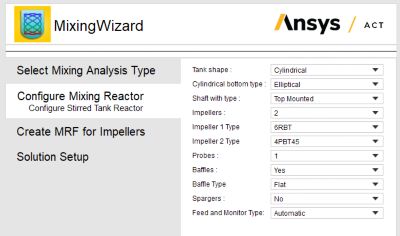
Mixing Wizard Interface
2. Configure the Mixing Reactor
The next step is to configure the mixing reactor. In this step you can edit the tank shape and bottom type, shaft placement, impeller amount and type and decide if you want to include probes, baffles, spargers and a feed and monitor type.
After configuring your reactor, the geometry will be created with a single click of a button. If you decide you need to change or edit any parts of the geometry, you can simply go back to revise, and the geometry will update with all new options selected.
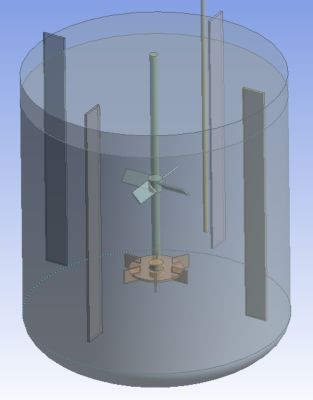
Simulation of a tank when configuring the mixing reactor
3. Set Up Your Solution
The final step of the process is setting up the solution. Here you can edit the agitation speed, fluid density, fluid viscosity, blend analysis, and exposure analysis, and set the duration of the simulation. For reference and convenience, there is a step-by-step guide to the right of the screen throughout this stage to assist you with your selections. Once you specify where to save the project on your workstation, you are ready to run your mixing simulation.
As the simulation comes to completion, a report will be generated with all the details of interest, including mesh and simulation details, post-processing images, and much more.
More On Mixing
The Mixing Wizard is just one of many steps Ansys has been taking to make mixing simulation faster, easier, and more accurate.
To learn more about other enhancements we have been developing including meshing, improved volume of fluid (VOF) stabilization methods, and solution-based mesh refinement, download our recent webinar How to Accelerate Free Surface Simulations 10X with Ansys Fluent.
